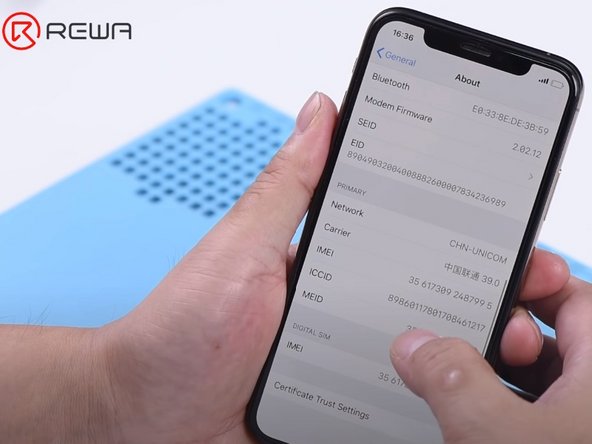Inleiding
For iPhone XS and above, when a third-party battery or a genuine replacement battery is replaced by a third-party repair shop that isn't one of Apple's authorized partners, the battery health menu will show a warning about being ‘unable to verify this iPhone has a genuine iPhone battery’. How to remove the annoying message? Check out below and see how REWA LAB fixes the problem with a hardware solution.
Video overzicht
-
-
Why the message appears after battery replacement?
-
Chips used in batteries of iPhone XS and above feature an authentication module which stores information that can be used to pair the battery cell with the phone’s logic board.
-
To remove the Important Battery Message, we can transplant the battery management system of the original battery to the replacement battery.
-
-
-
Here we will use a new iPhone XS battery cell.
-
Tear off the insulation tape on the original battery management system. Then remove the protective cover. Remove the battery management system with Cutting Nipper afterwards.
-
-
-
-
Now we need to weld the original BMS onto the new battery cell.
-
Cut off a part of the nickel sheet on the new battery cell. Then place the BMS in the right position. Do not confuse the anode with the cathode.
-
Continue to weld the BMS with the welding machine. Once done, apply the protective cover and insulation tape.
-
-
-
Activate the battery with the activation board. Then get the battery installed.
-
Connect the screen and then the battery. Power on and test. There is no important battery message this time.
-
Annuleren: ik heb deze handleiding niet afgemaakt.
5 andere personen hebben deze handleiding voltooid.
14 opmerkingen
Thanks for sharing! What device can be used for welding the parts? I don’t want to damage the cells of the battery in this proces?
Also will the new battery will be displayed as 100% in the settings menu?
You need a welding machine as shown in the video to finish the job. And you will get the same battery health as before.
HAKU_LYU -
No need for a welding machine according to this youtube vid (see around 2 mins in). Just a cheap soldering iron can be used.
ieffedit -
Now you gave ideas to apple to make the BMS module like the one from laptops: once you disconnected the cell it will require re-programming (which is not possible because of a security key) :)